Ca urmare a unui acord cu Uniunea Europeană, Microsoft a introdus o actualizare (KB976002) pentru sistemele de operare Windows XP, Windows Vista şi Windows 7, prin care se oferă utilizatorilor posibilitatea să-şi aleagă navigatorul Web implicit.
Situl Web support.microsoft.com suportă negocierea automată a limbii conţinutului, aşa că dacă v-aţi instruit corespunzător navigatorul Web atunci informaţiile despre Actualizarea № 976002 vor fi afişate pre limba rumânească. Observaţi:
Inglezeaşte | Rumâneaşte | |
A Browser Choice update is available to users who are located in member countries of the European Economic Area. The update is available to download through Windows Update. | Este disponibilă o actualizare Alegere browser pentru utilizatorii care se află în țările membre ale Zonei Economice Europene. Actualizarea este disponibilă pentru descărcare prin Windows Update. |
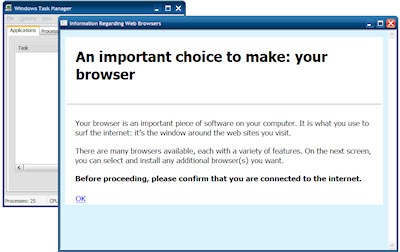
Ecranul principal prezintă o listă care cuprinde cele mai importante cinci navigatoare Web din zilele noastre: Internet Explorer, Mozilla Firefox, Opera, Safari şi Google Chrome. Ordinea în care apar cele cinci navigatoare este aleatoare.
După cum semnalează TechCrunch preluând ştirea de pe situl Slovac DSL.sk, calitatea randomizării depinde de implementarea metodelor Javascript sort() şi Math.random(), aşa că anumite navigatoare (printre care Internet Explorer însuşi) tind să-l prezinte pe Google Chrome printre primele şi pe Internet Explorer printre ultimele.
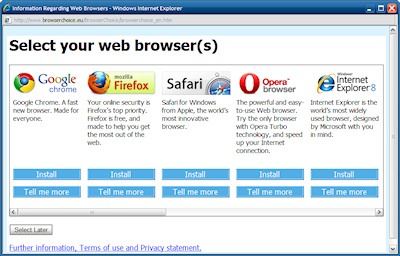
Utilizatorii cu spirit de observaţie vor remarca prezenţa unei bare de defilare orizontale: dincolo de marginea dreaptă a ferestrei se ascund alte şapte navigatoare Web, şi anume:
- Flock: un navigator bazat pe prietenia electronică: navigatorul de preferinţă pentru a scoate tot ce se poate din Facebook şi Twitter.
- FlashPeak SlimBrowser: un navigator Web rapid şi fiabil, încărcat cu funcţionalităţi printre care completarea de formulare, blocarea pop-up-urilor, gestiunea autentificărilor şi protecţia intimităţii.
- Sleipnir: Un navigator Web complet personalizabil pentru o nouă experienţă Web.
- Avant Browser: cel mai bun navigator Web: foarte mic, rapid, simplu, foarte configurabil şi extensibil. Perfect pentru oricine!
- GreenBrowser: cea mai bună alegere pentru un navigator Web verde, flexibil şi puternic.
- Maxthon: 37 de limbi. Pagini decupabile şi video. Ecran divizat. Gesturi şoricel. Ecran tactil. A măturat de două ori premiile Webware. Comparaţi şi alegeţi.
- K-Meleon: un navigator Web ultrarapid, personalizabil, cu consum redus de resurse, bazat pe motorul Mozilla Gecko şi proiectat special pentru Windows.
Interesant este că dacă navigatorul implicit preexistent este Internet Explorer 7 (sau 6, oroare!) atunci scurtăturile corespunzătoare de pe suprafaţa de lucru şi din bara de acces rapid vor fi ascunse (navigatorul rămâne accesibil prin meniul Start) până când utilizatorul va executa procedura de alegere a unui navigator... Iar versiunea propusă este Internet Explorer 8. Ceea ce e de bine, cred.